How to Install the GMB Scraper Extension
Follow this detailed guide to install the GMB Scraper and begin extracting Google My Business data from Google Maps in less than 1 minute.
Step 1: Download the Extension File
Click the download button to get the latest version of the GMB Scraper. The extension will be saved to your computer as a ZIP file.
File: gmb_scraper_latest.zip
Size: ~3.5MB
Compatibility: Chrome, Edge, and other Chromium browsers
Step 2: Unzip the Extension Folder
Locate the downloaded 'gmb_scraper_latest.zip' file in your Downloads folder. Right-click the file and select 'Extract All...' to unzip it into a new folder.

Step 3: Open Chrome's Extension Manager
Open your Chrome browser and navigate to the extensions page to prepare for installation.
- Type chrome://extensions/ into the address bar and press Enter.
- Enable the 'Developer mode' toggle in the top-right corner of the page.
- Click the 'Load unpacked' button that appears.

Step 4: Load the GMB Scraper Folder
A file dialog will open. Navigate to and select the folder where you extracted the GMB Scraper files in Step 2. Click 'Select Folder' to complete the installation.
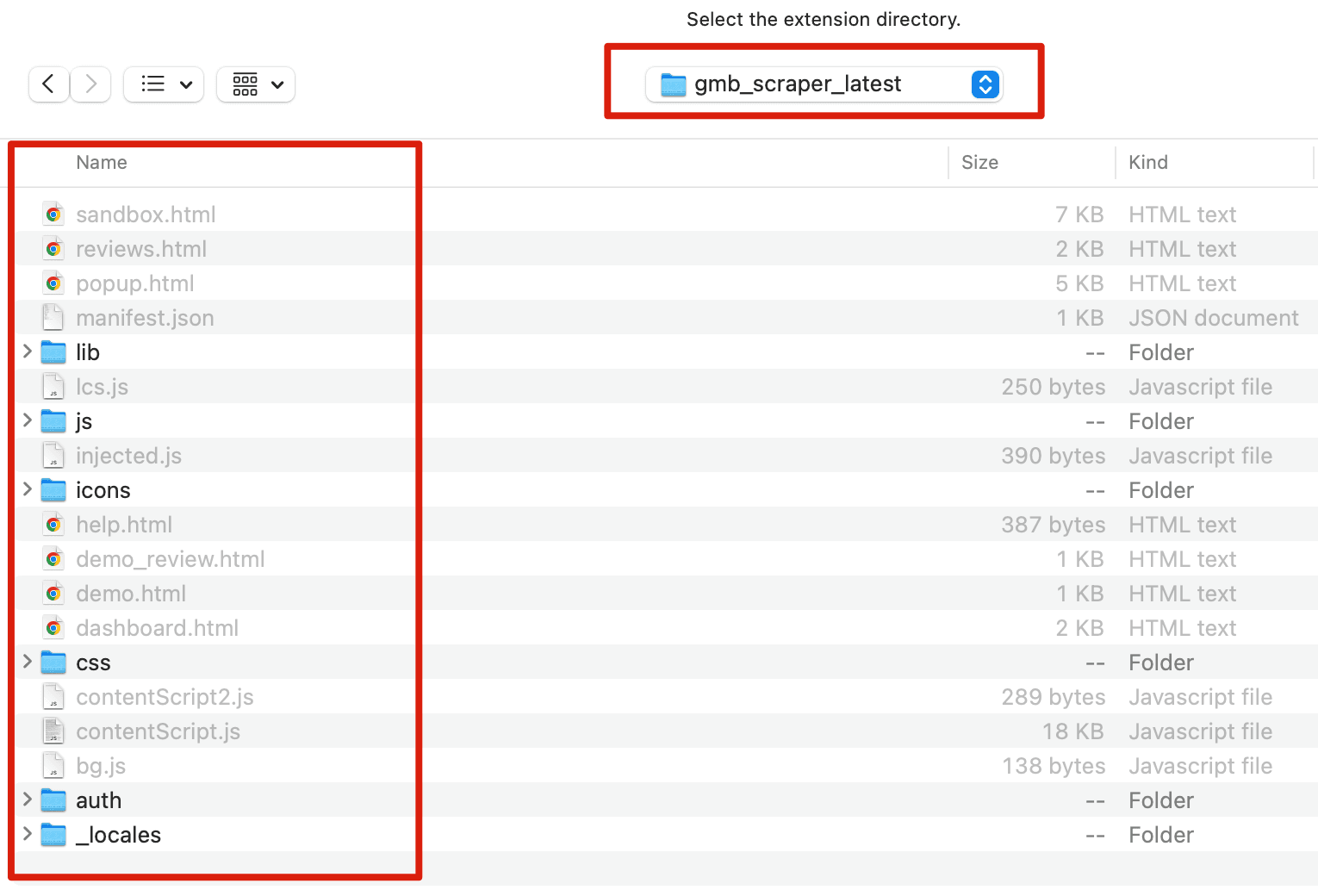
Step 5: Pin the Extension to Your Toolbar
For easy access, pin the GMB Scraper to your Chrome toolbar. Click the puzzle piece icon, find 'GMB Scraper' in the list, and click the pin icon next to it.

Step 6: Begin Extracting Google My Business Data
Installation is complete. Click the search button in the extension's popup page, search for a business category like 'Hardware stores in Boston', and click the 'Start Auto Extract' button to start extracting data from Google My Business.
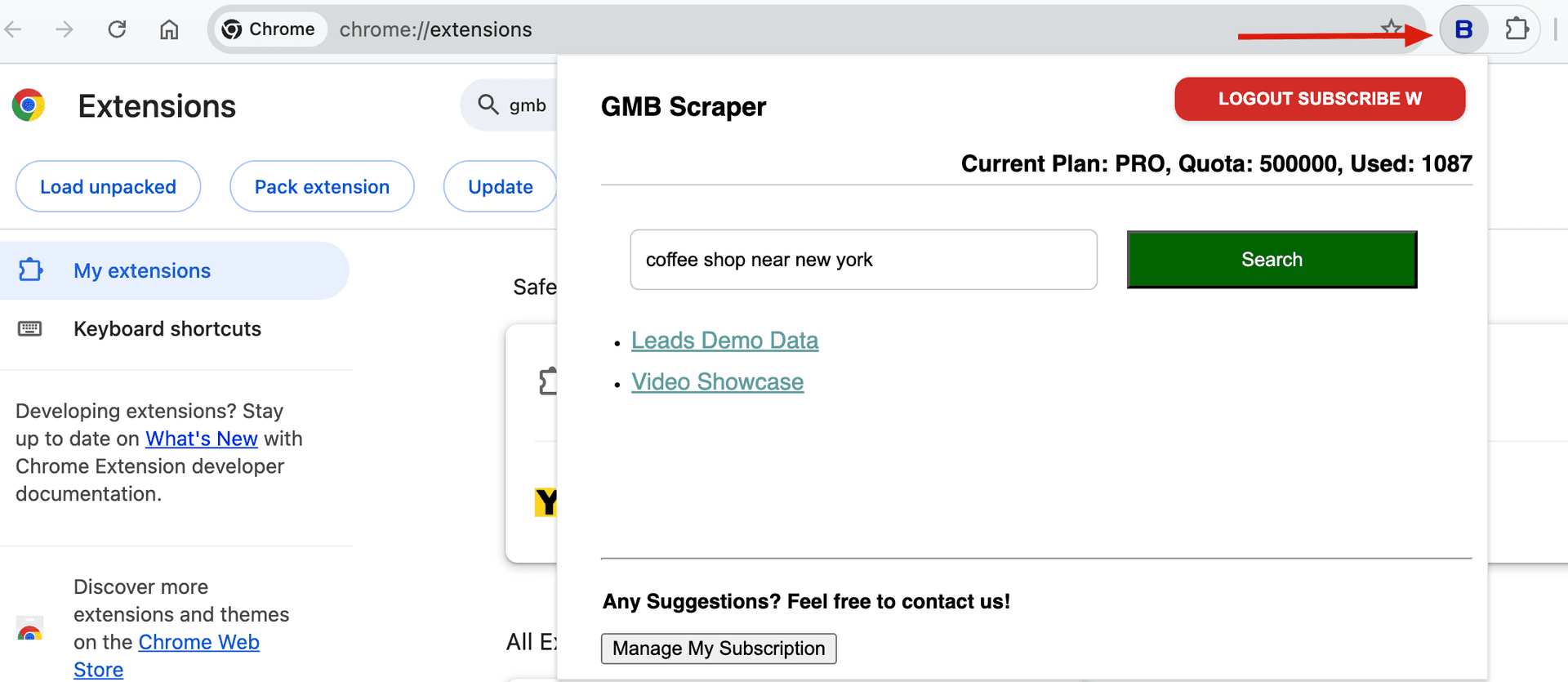
Data You Can Extract with the GMB Scraper:
- • Complete business names and verified physical addresses
- • Direct phone numbers and official business websites
- • Discovered business email addresses
- • Social media profiles (Facebook, Instagram, LinkedIn, etc.)
- • Customer ratings and total number of reviews
Supported Export Formats:
- • CSV (Comma-Separated Values)
- • XLSX (Microsoft Excel Spreadsheet)
Example of GMB Scraper Data Output
Below is a sample of the structured, comprehensive business data that the GMB Scraper provides, ready for direct use in your projects.
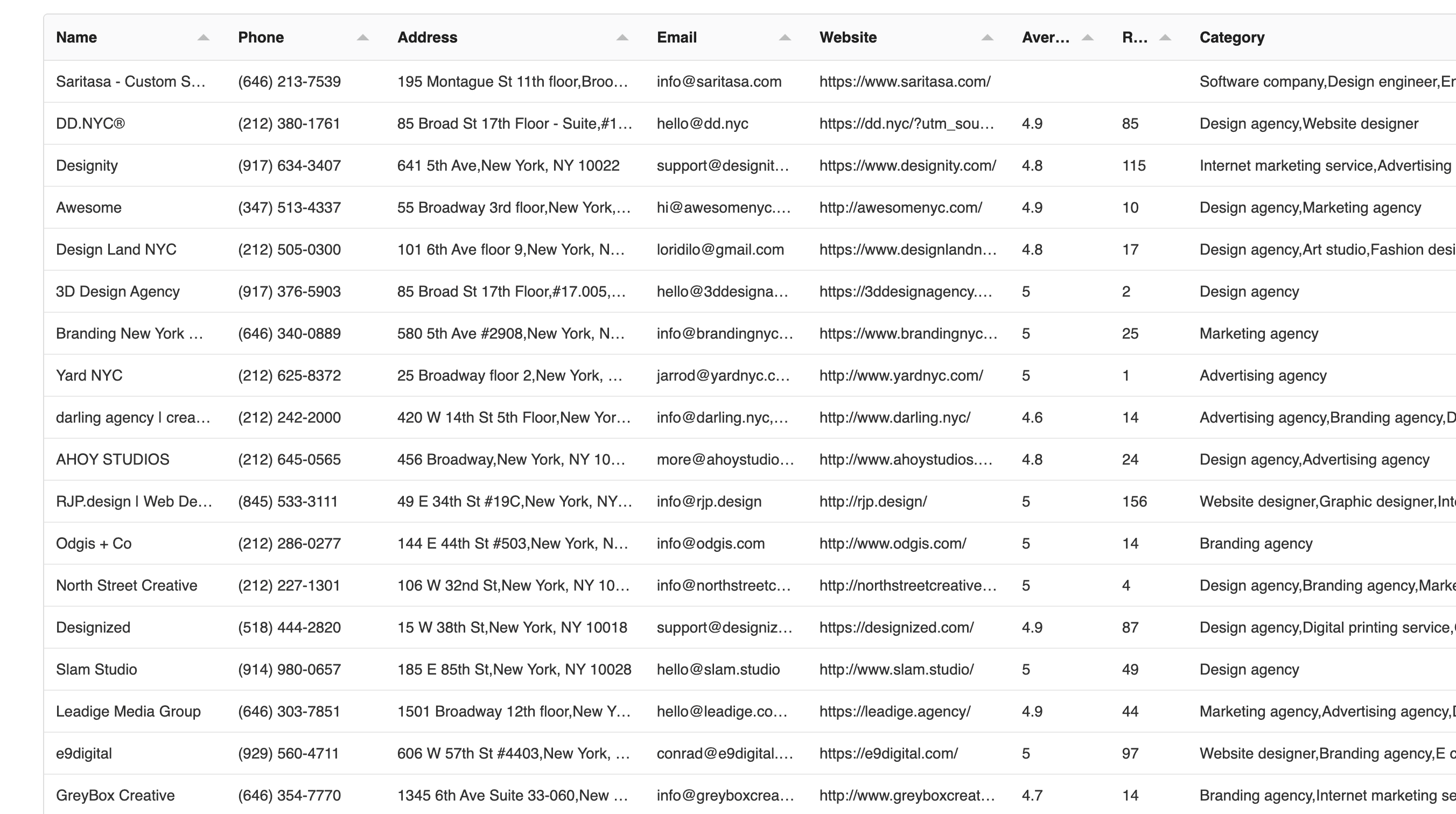
Installation Troubleshooting
Extension Fails to Load
- • Ensure 'Developer mode' is toggled on in chrome://extensions/.
- • Confirm you are selecting the extracted FOLDER, not the ZIP file.
- • Try restarting your Chrome browser and repeating the process.
- • Temporarily disable other extensions that might interfere with Google Maps.
GMB Scraper Icon is Missing
- • Click the puzzle icon in the toolbar to see all your extensions.
- • Find GMB Scraper in the list and click the pin icon to secure it to the toolbar.
- • Refresh the Google Maps page to ensure the extension is active.
- • Check that the GMB Scraper is enabled on the extensions management page.
Still experiencing issues with the GMB Scraper installation? Contact our support team for direct assistance.
GMB Scraper is Ready to Go!
You have successfully installed the GMB Scraper. Start with 200 free credits and upgrade whenever you need more Google My Business data.